Getting Started With Sacinta Face Recognition System
In this blog, we demonstrate how to run our Face Recognition Services using the online portal and API interface.
- Sacinta Facial recognition system has five services:
-
- Detect – This function is used to detect face(s) from the input image.
- Enroll – This function is used to enroll face from the input image.
- Recognize – This function is used to recognize face(s) from the input image.
- Remove – This function is used to remove enrolled ids from the database.
- Get Enrollments – This function is used to get the list of current enrollments.
- Online portal is designed to be used as a ready to use facial recognition service. This can work with computer / mobile cameras or with file uploads.. For the purpose of demonstration, we've used the following test image for detect and recognize.
- This is used to detect face(s). In order to input the files, you can select camera and click the camera preview or upload a file. The response shows all the detected faces.
- Faces detected in the test image is shown below.
- This is used to enroll a face. In order to input the files, you can select camera and click the camera preview or upload a file. Multiple files can be created using the camera or selected using file upload at the same time. These images are expected to have only one face, if multiple faces are detected, it will return an error. In order to enroll, you’ll need to give a name and unique id. The database can have many enrollments with the same name, but each enrollment must have an unique id.
- A flash message will inform if the enrollment was successful or if there was an error. A sample image enroll is shown below.
- The images used to enroll is shown below.
- In order to get the best performance, we recommend the following
-
- Limit the image size to less than 1MB, and preferably in JPEG or PNG formats and the face size must be at least 100x100 pixels
- Enroll a good quality image, with only one face in it. The user must be looking straight into the camera, preferably without any glasses under good lighting conditions
- You can include multiple images in a single enroll that contains profile and side views
- This is used to recognize faces. In order to input the files, you can select camera and click the camera preview or upload a file. A flash message will inform display the number of recognized faces. The recognition output shows faces and their corresponding confidence results in tabular form. A confidence of 63.5% is considered a low level match for general use case, recognized faces with confidence lower than this can be rejected. This can vary for different use cases. For security use cases, we recommend enrolling different profile images and a confidence threshold of atleast 75%.
- The recognized faces in test image along with measured confidence is shown below.
- This is used to remove enrolled ids. You can select the ids you want to remove. A flash message will inform if the removal was successful or if there was an error along with the number of ids that were deleted.
- The list of enrolled ids before and after delete are shown below.
- The above services can also be used via APIs. In addition to the above service, APIs have one more function, namely, Get Enrolls. This is used to obtain all the ids enrolled in the database.
- You can test all of the APIs with your data using out api templates. The api template ui also provides the request and ressponse in JSON format, example Python and Android codes for your specific usecase and data alog with necessary documentation.
GitHub repository
- You can also visit our GitHub repository for all the information
Using the Online Portal

Detect
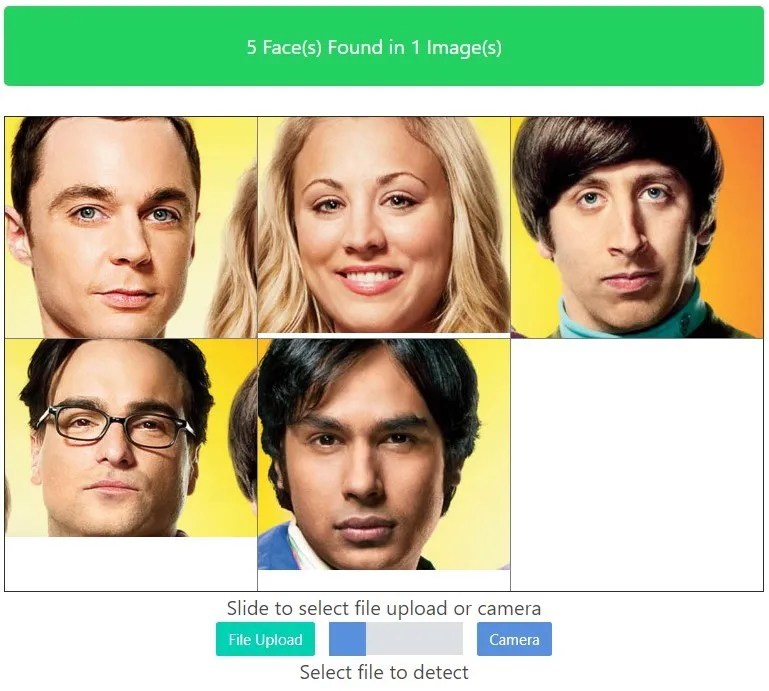
Enroll
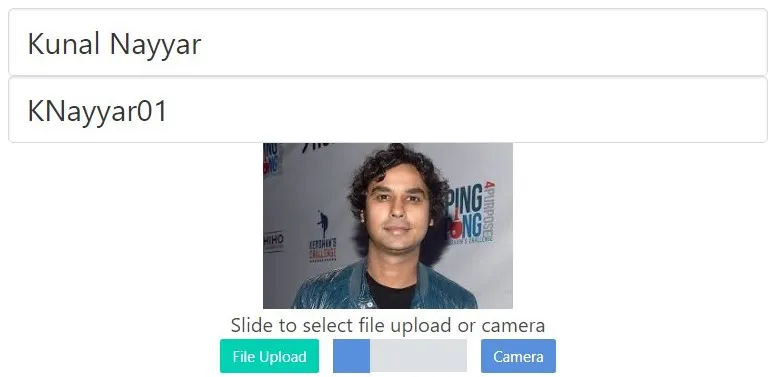





Recognize
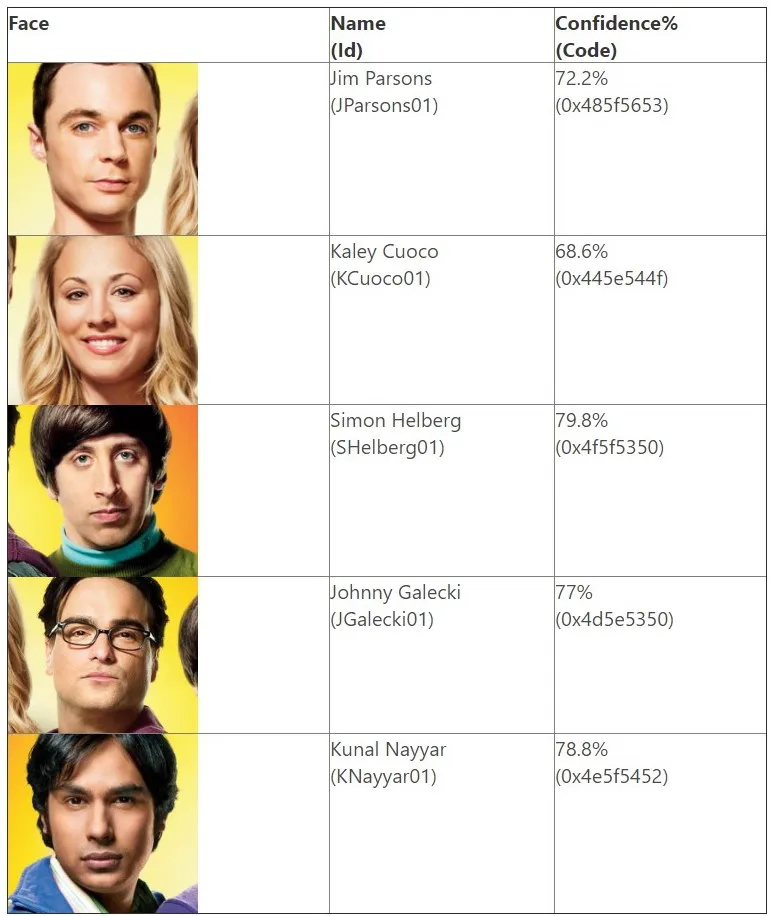
Remove Enrollments
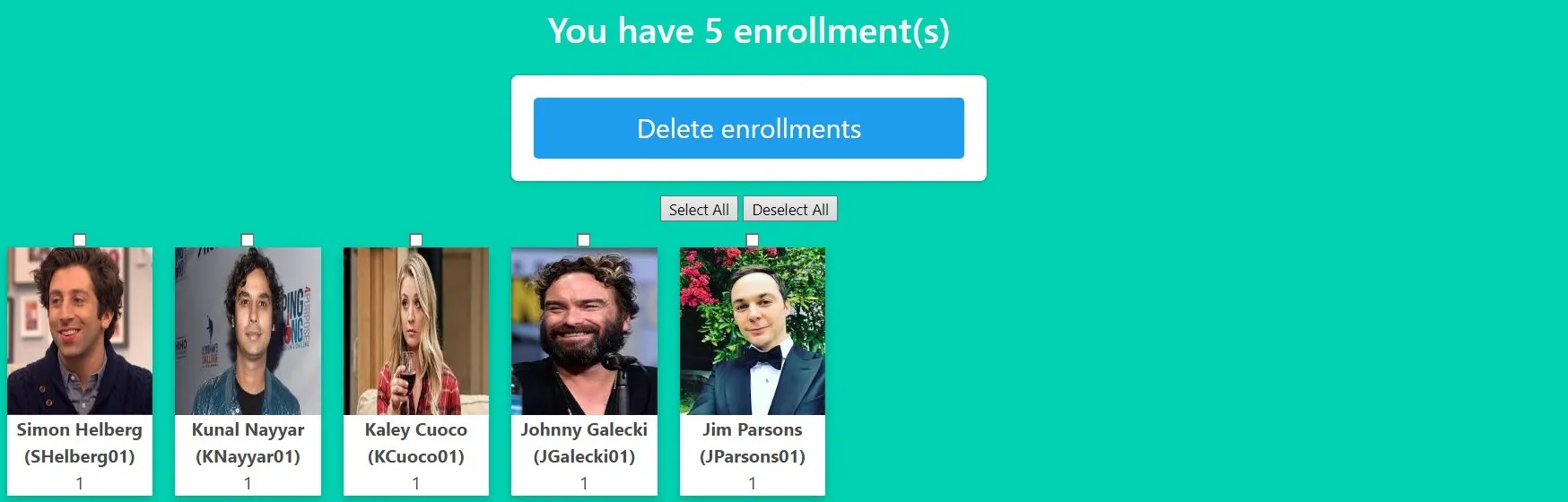
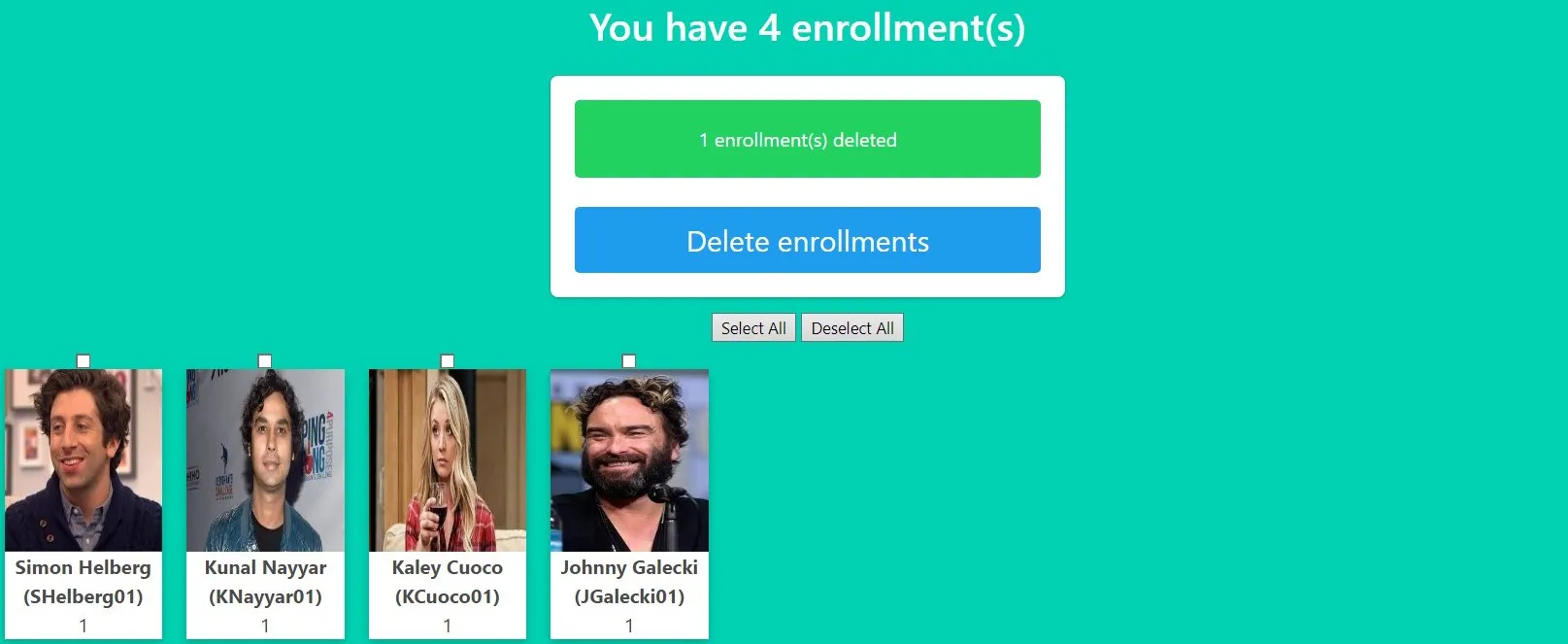
Using API Interface
API Templates and documentation
We also offer customized solution, please let us know your requirement and we will provide a easy to use and cost effective solution for your specific problem. Please click here to contact us.
- Give It A Try!
- You can try all the services of sacinta Face Recognition at full speed for free. Once you're confident that our solution fits your requiremnt, you can seamlessly upgrade your license to get more features.
- Want to get started? please click here.
DISCLAIMER: This website may contain copyrighted material, the use of which may not have been specifically authorized by the copyright owner. This material is used only for educational, information and demonstration purpose. This constitutes a 'fair use' of any such copyrighted material.
This website does not hold any copyright over material from The Big Bang Theory TV show. If you wish to use any copyrighted material from this site for purposes of your own use that go beyond 'fair use', you must obtain expressed permission from the copyright owner.